An MSSQL based Crystal Report can be converted to HANA in the following way.
The first step is to assign the HANA stored procedure to the report file.
The DefaultProductionLabel is used in the example below.
- Open the report file in the Crystal Report Designer
- Open the Database Expert
Create a new ODBC (RDO) connection
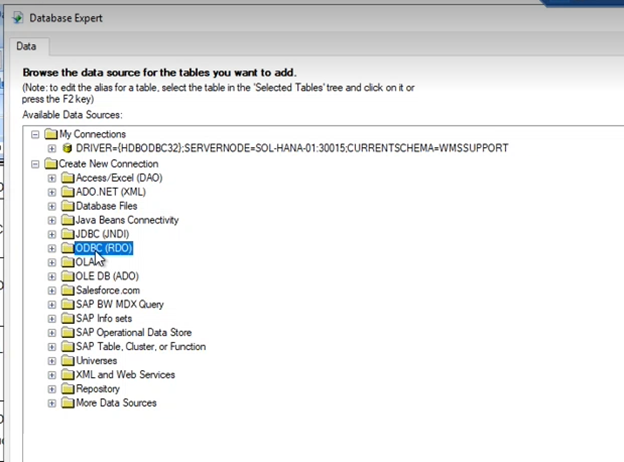
Use the Enter Connection String option
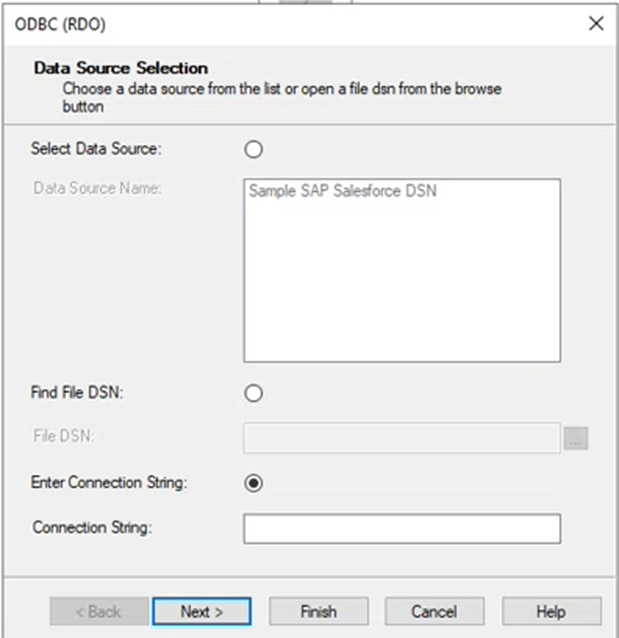
Enter the connection string:
DRIVER={HDBODBC32};SERVERNODE=SOL-HANA-03:30015;CURRENTSCHEMA=WMS_SUPPORT
you have to use the 32 bit driver since the Crystal Report Designer is 32bit: HDBODBC32
Set the database connection:
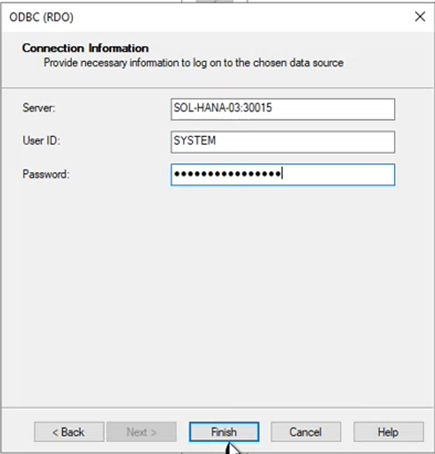
Open the tree at the new connection that we made:

Select your database and open the tree

Open the tree of the Stored Procedure
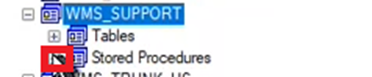
Select the stored procedure from the new connection, then click on the stored procedure on the current data source and press Update button.
At this point you can select the standard or your customized stored procedure
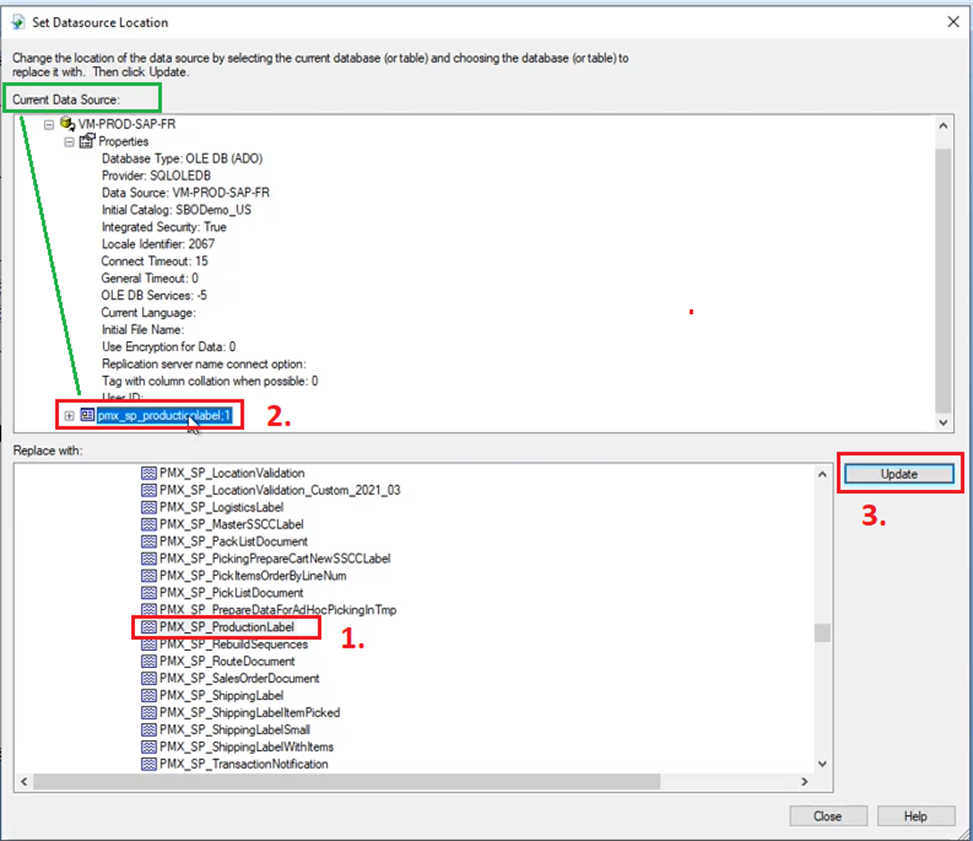
Set any value into the LUID field
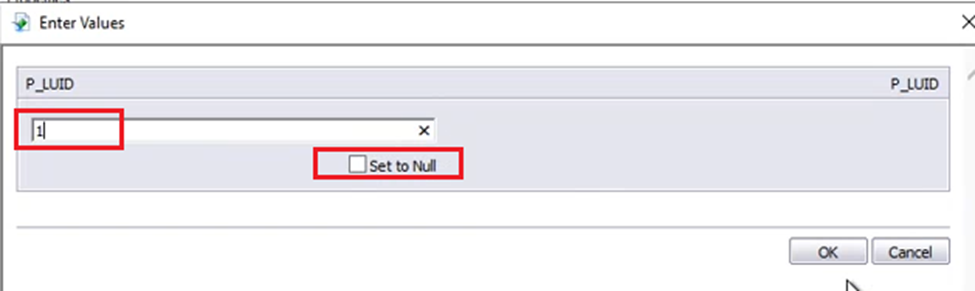
And now the database and the stored procedure are properly connected:
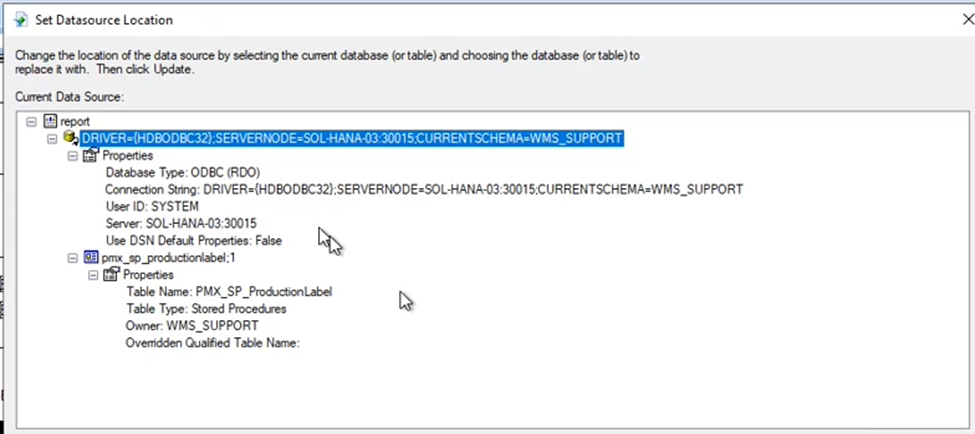
In case you would like to do some changes on the layout then you can do it.
Save the report file
From this point you have a correct 32bit version from the report file. You can do any changes in the report file.
After the Datasource Location is updated the report file needs to be converted to 64 bit
Start the HANA report Setting tool.
c:\Program Files\Produmex\Produmex Tools\
Configure the source folder on the “32-bit Section” tab, and configure the output folder for the 64bit report files on the “64-bit Section” tab, and press the “Copy and update all reports to 64-bit folder” button.
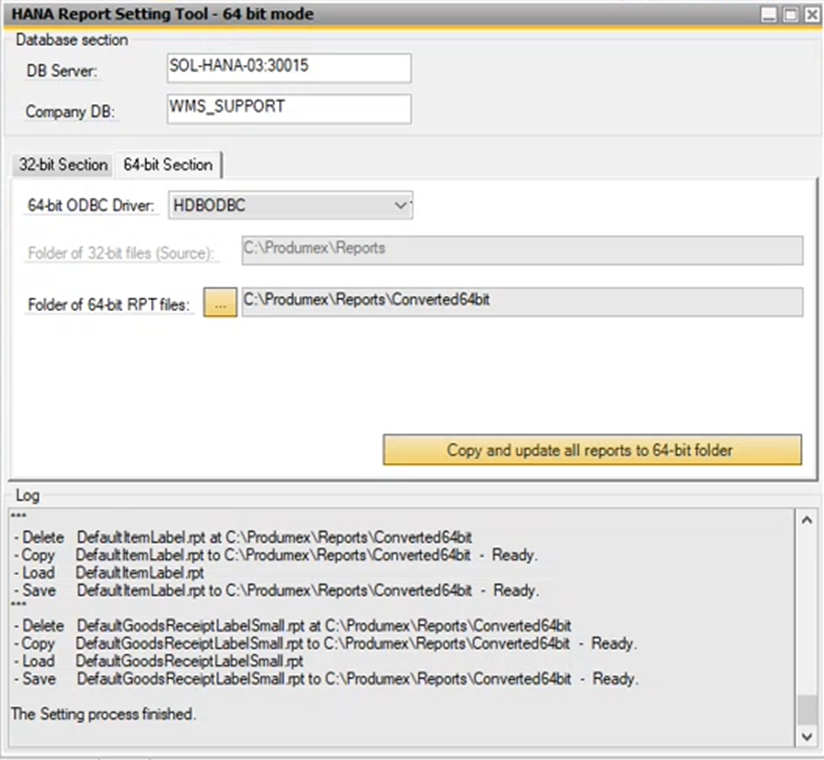
You have to copy the 64bit report file into the folder that is configured in OSE, and then the report file will be usable by WMS


Comments
0 comments
Please sign in to leave a comment.