In this article we will describe you how you can run two or more different versions of beas on one machine.
- This procedure can be used for testing purposes
- you will need the current stable version set-up files of beas and any new beas version installation package you want to run for testing purposes
- Create a backup of your current database running the stable version of beas and SAP
- Create a new DB on your DB server (HANA or SQL) by restoring the backup taken at step 1 under a different name. For example the DB name will be: TRAINING_3
- Stop any instance of the beas services currently running on your machine
- Go to the beas installation folder. For ex. C:\Program Files (x86)\beas software
- Copy the currently existing beas folder in the same path. This will allow you to store the current stable version files in a different folder that will not be overwritten when you set-up the new version of beas
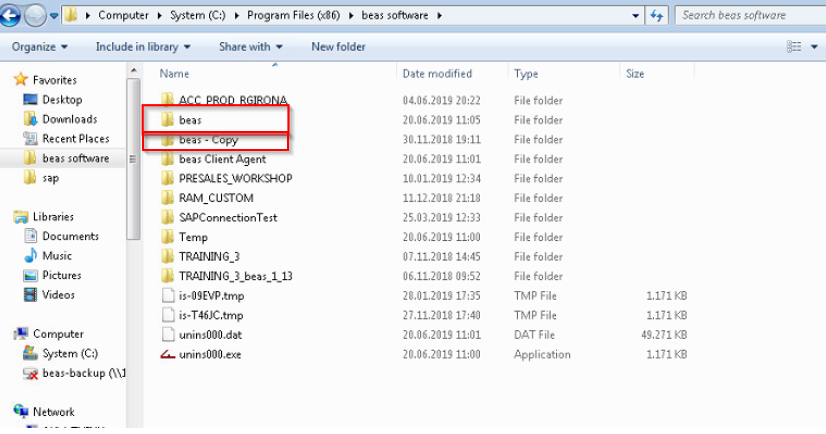
- Run the beas set-up for the new version you wish to run. ATTENTION: this will overwrite your current stable beas version folder with the new one. Make sure you have followed step 4 of this guide.
- Go to the beas installation folder. For ex. C:\Program Files (x86)\beas software and rename the folder beas (now containing the new version of beas) so to match the exact DB name created at step 2 of this guide.
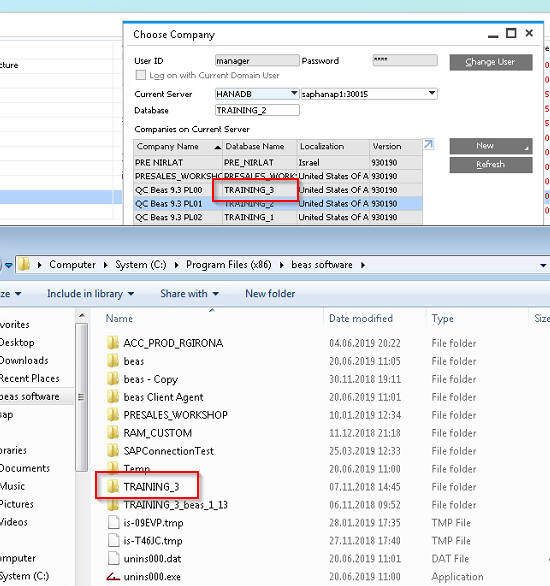
- Rename back the folder "beas - Copy" (created at step 4 of this guide) to "beas"
Now, if the procedure has been completed successfully, when logging in the new DB of the example reported above (TRAINING_3) the system will run the new version of beas. When starting the add-on you will get the following message:
"Support version was found for Your DB"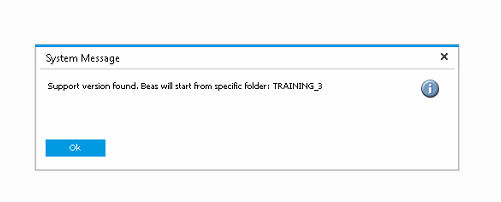
All other DBs on your machine will continue to run the current stable version of beas.
ATTENTION: PLEASE TEST TEST THIS PROCEDURE ON A TEST MACHINE BEFORE ATTEMPTING IT ON ANY OTHER ENVIRONMENT

Comments
0 comments
Please sign in to leave a comment.